

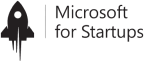

Bridge your visual Trello project boards with Microsoft To Do's intuitive personal task management. Seamlessly convert project cards into actionable daily tasks.
No credit card required - Sync cards instantly.
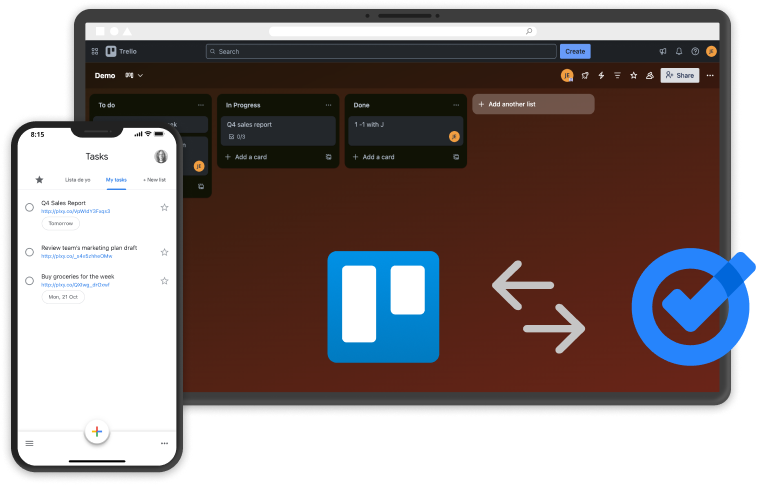


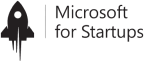
Pleexy automatically detects actionable cards in your Trello boards and transforms them into Microsoft To Do tasks.
Each Trello card becomes a well-structured Microsoft To Do task with all essential project context maintained.
Updates flow seamlessly between platforms, ensuring your project boards and personal task lists stay perfectly aligned.
Control which Trello boards and cards sync to Microsoft To Do, creating a personalized workflow that fits your style.
Bridge the gap between project planning and personal task execution
No credit card required - Visualize, Plan, Execute!

The setup was so simple, and now my Trello project cards automatically show up in Microsoft To Do. Perfect for daily planning!

I love using Trello for project visualization, but Microsoft To Do is my daily driver. This integration connects them beautifully.

Finally, a way to turn my visual project plans into actionable daily tasks without any manual work!
From visual boards to personal tasks in minutes
1
Connect your Microsoft To Do account with Pleexy
2
Link your Trello workspace
3
Choose which Trello boards and cards to sync
4
Enjoy automatic visual-to-personal task synchronization
How Pleexy connects Trello and Microsoft To Do
No credit card required - Streamline your workflow now!
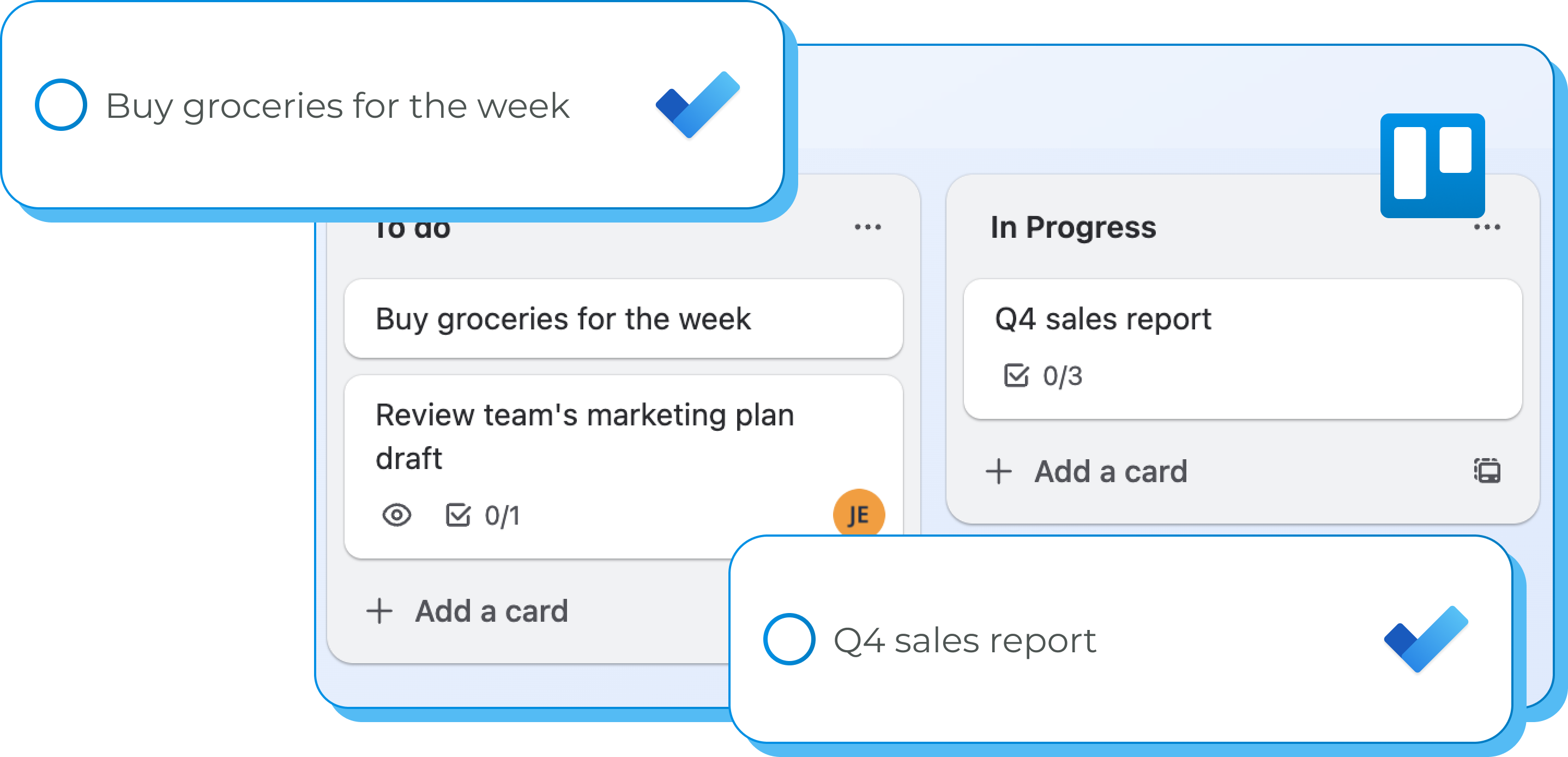
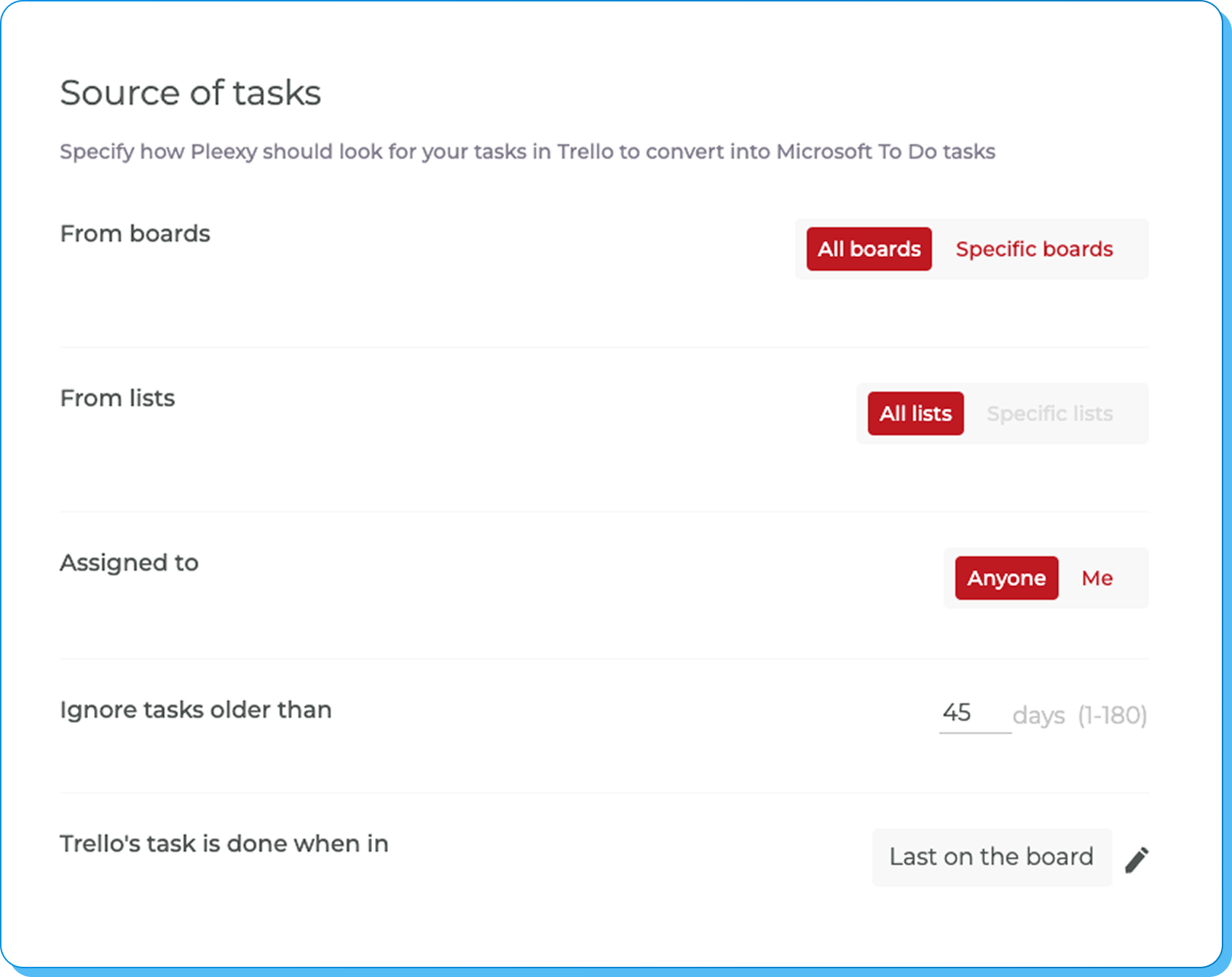
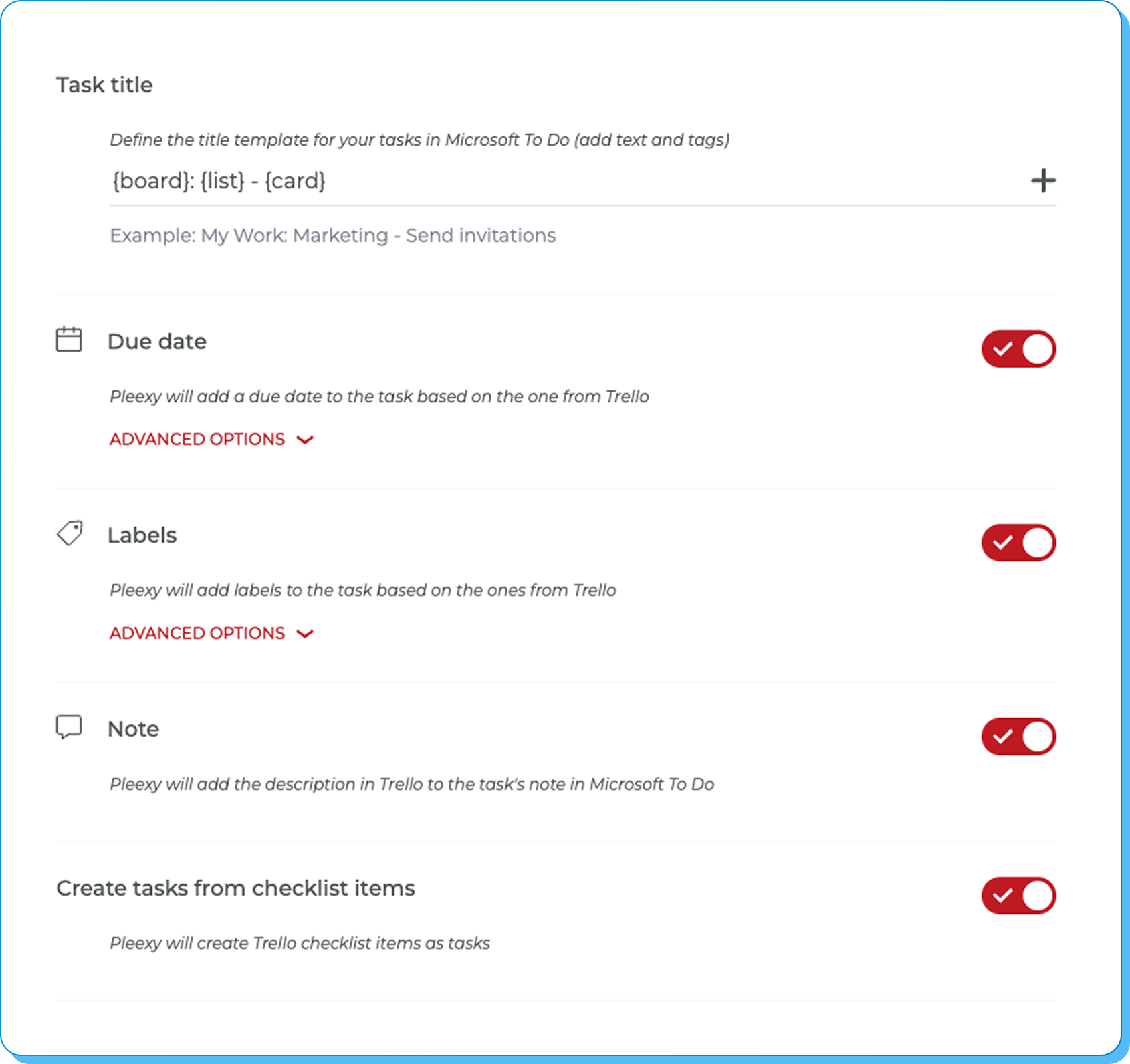
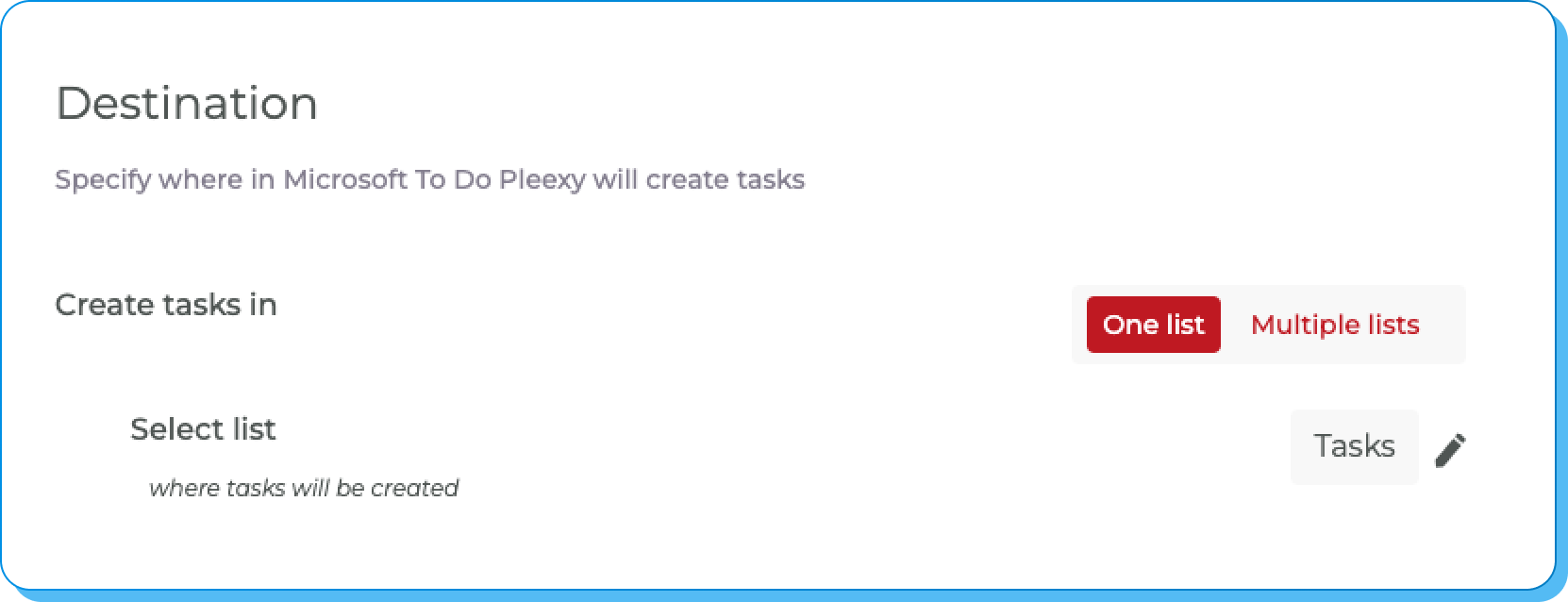
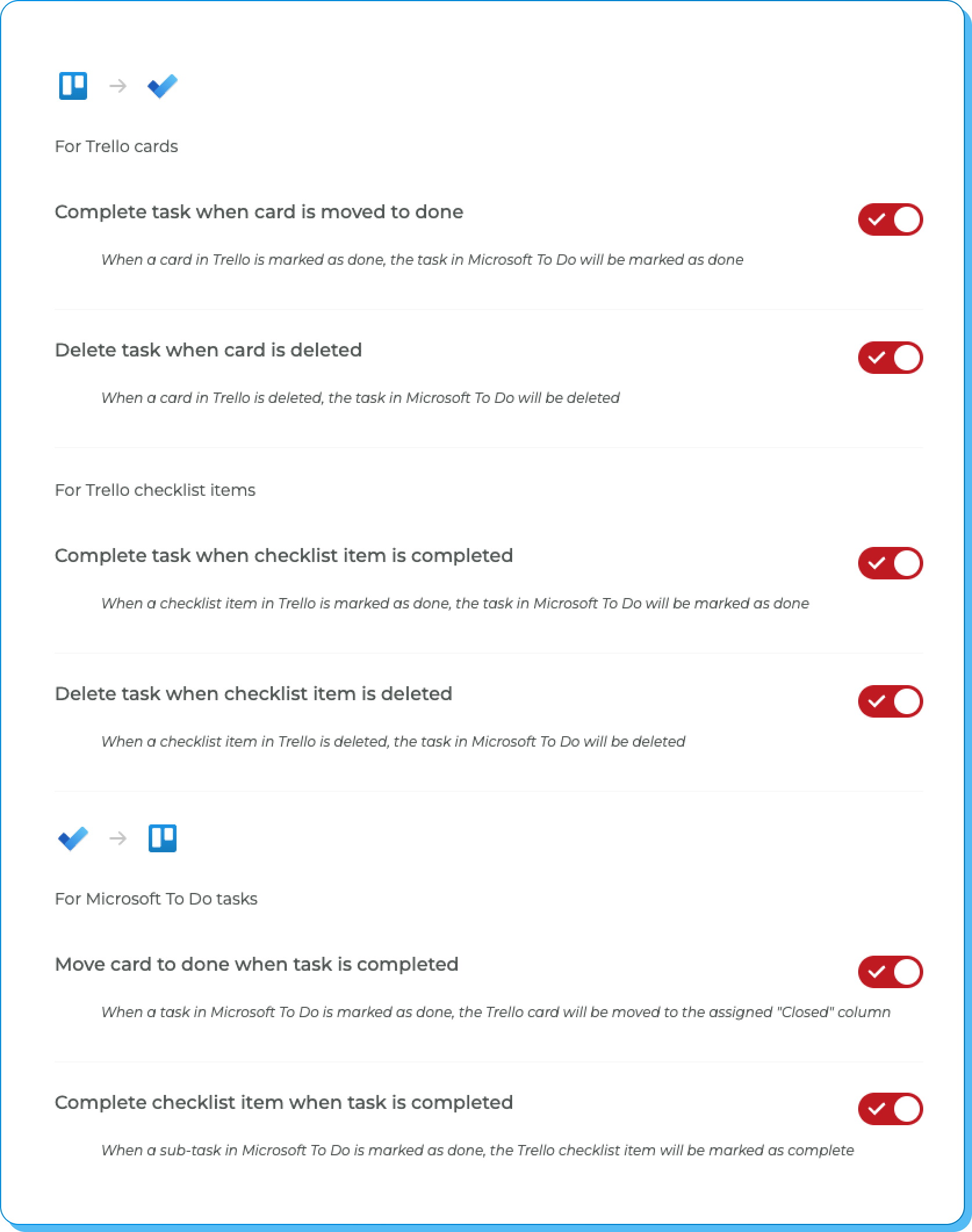
Let Pleexy connect your project visualization with daily task execution
No credit card required - Transform your productivity today!

Bridge visual project planning with personal task management
You plan projects beautifully in Trello but struggle to translate visual cards into your daily Microsoft To Do routine.
You waste time manually copying Trello card details into Microsoft To Do, often losing important project context or missing updates.
Your visual project progress in Trello doesn't reflect in your personal task management, creating gaps in execution.
Your Trello project cards automatically become Microsoft To Do tasks, creating a unified workflow from visual planning to daily execution.
Project cards flow into your personal task lists without any manual work, preserving all context and keeping you focused on execution.
Complete tasks in Microsoft To Do and see progress reflected in Trello. Your visual project boards and personal task lists stay perfectly synchronized.
This integration creates a seamless connection between Trello's visual project management and Microsoft To Do's personal task execution. Pleexy automatically converts your Trello cards into Microsoft To Do tasks, maintaining all important details like due dates, descriptions, and project context.
Once connected, you can customize which Trello boards sync to Microsoft To Do and how cards are formatted as tasks, creating a workflow that bridges visual project planning with personal productivity.
Absolutely! Pleexy provides powerful filtering options to sync only the cards you want. You can filter by specific boards, lists, labels, assigned members, or due dates, ensuring only relevant project cards appear in your personal Microsoft To Do lists.
Definitely! You can create multiple connections between different Trello boards and Microsoft To Do lists. This allows you to organize different projects while maintaining synchronization across all your visual and personal productivity workflows.
Pleexy lets you specify which Microsoft To Do lists receive your Trello cards. You can map different Trello boards to different lists, helping you maintain context and organization in your personal task management system.
Pleexy syncs cards and tasks in real-time whenever changes are detected. The system continuously monitors both platforms and updates them automatically, though occasional delays may occur due to API processing times from Trello and Microsoft.
Completion syncs bidirectionally - complete a task in Microsoft To Do, and the corresponding card moves to your designated completion list in Trello. Mark a card as complete in Trello, and the task is completed in Microsoft To Do. This ensures both systems always show accurate progress.
Yes, you have complete control over your integrations. You can pause or delete any connection through Pleexy's settings whenever you need to make changes or stop syncing.
There's no limit on the number of cards Pleexy can sync between Trello and Microsoft To Do. Whether you're managing a few cards or hundreds across multiple boards, the system handles them all efficiently.
Keep in mind that very large volumes of cards may occasionally experience delays due to API limitations from Trello and Microsoft, but all items will eventually sync successfully.
You get complete access to all Pleexy features for 14 days, no credit card required. If you don't upgrade to a paid subscription before the trial ends, your connections will be paused for 2 weeks, after which your data will be removed from our platform.
We offer a 30-day money-back guarantee! If you cancel your subscription within 30 days of your first purchase, you're eligible for a full refund according to our refund policy. Simply contact our support team through the in-app chat to process your refund.
Mark Twain - American Author